Pre Login
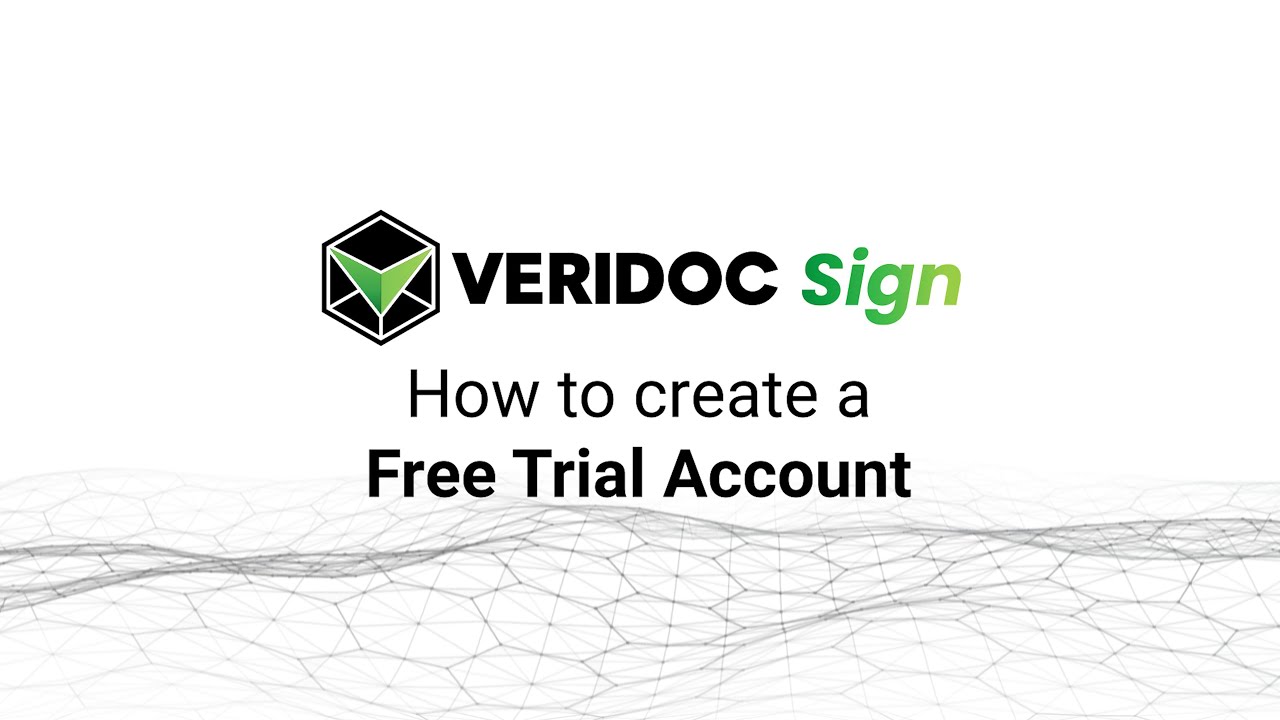
Want to see how VeriDoc Sign esignature software can help you? Take our 10-day free trial by creating a new account using your email. We will send you the password to login to your new account.
READ MORE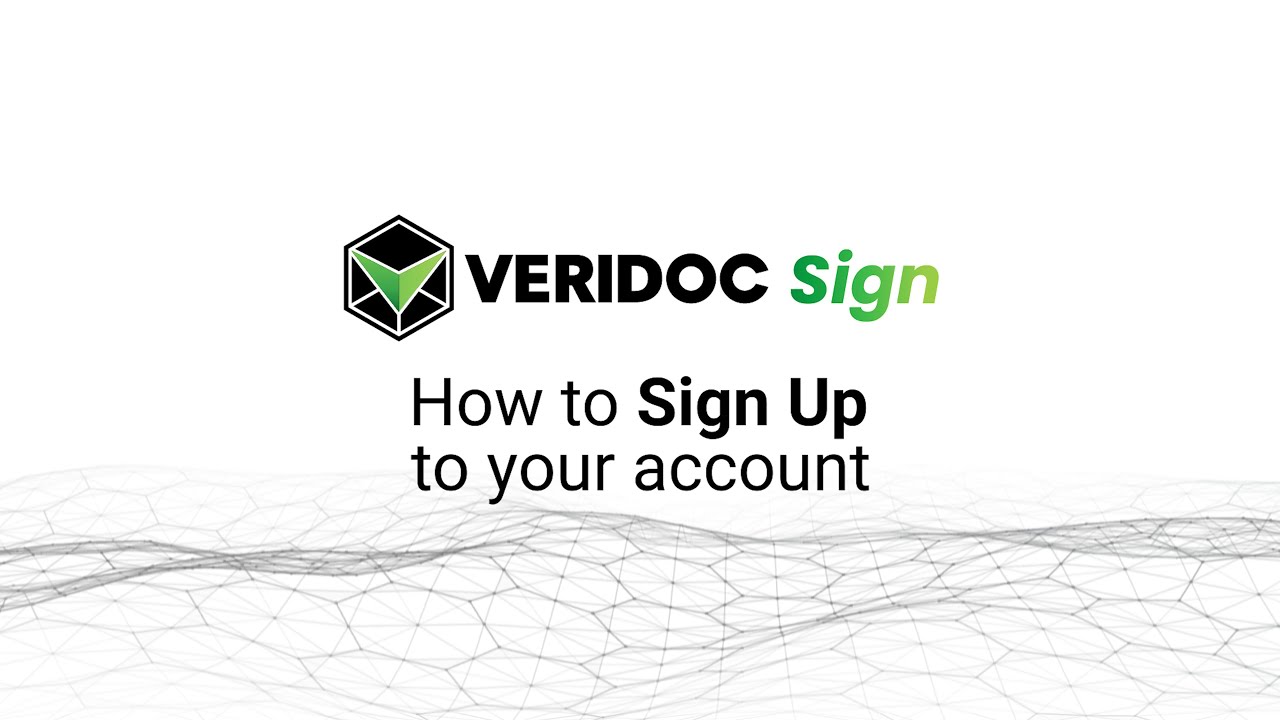
Sign-up by going to VeriDoc Sign's website and select the subscription plan. Then select Try Now (for free trial) or Buy Now (for paid subscription) and add your required details like mail ID, name, and contact details. Once Signed Up, your login details will be mailed to you.
READ MORE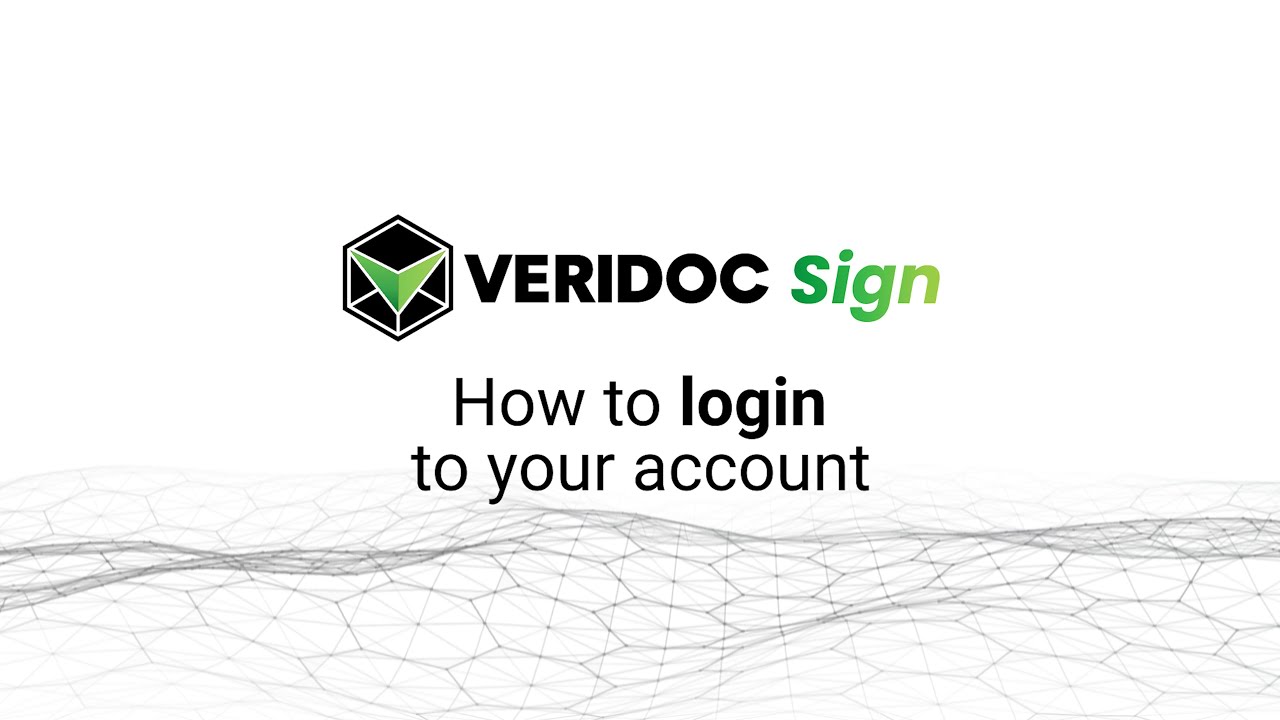
Learn how to log in to your esignature solution account with our easy guidance video. Just use your registered email and password to login to your account securely with our OTP verification and enjoy all of VeriDoc Sign’s attractive features.
READ MORE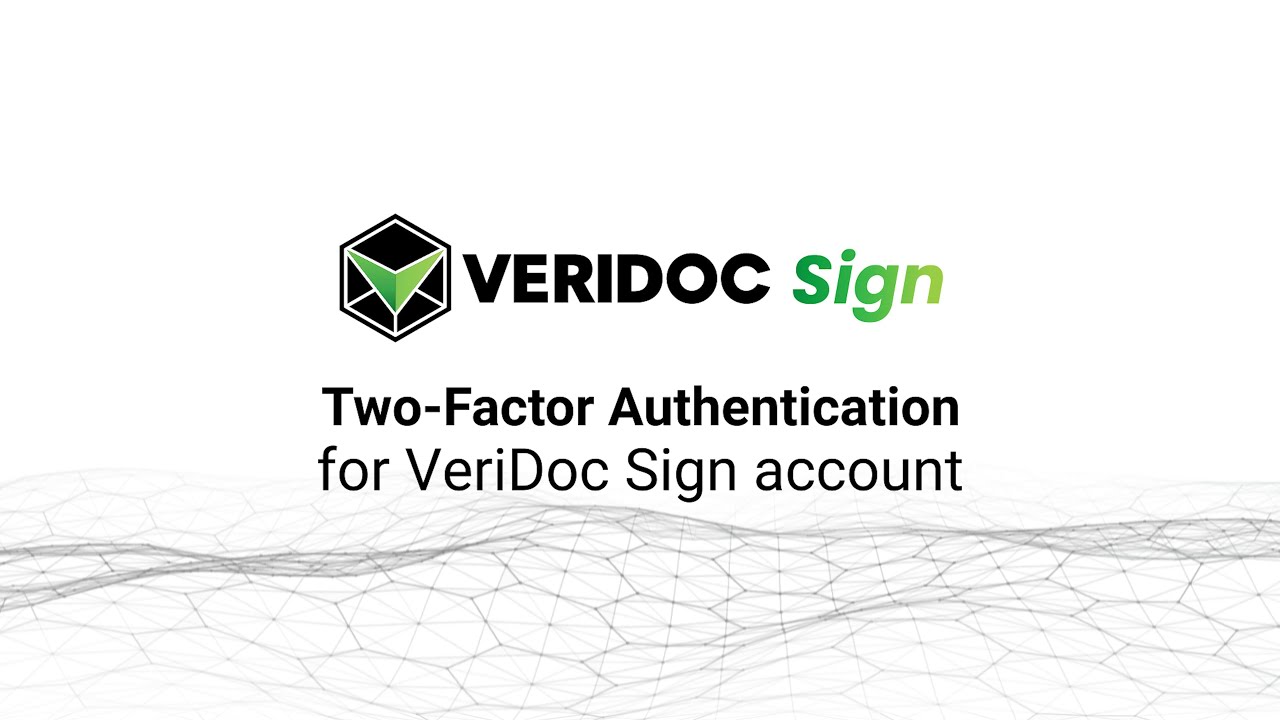
Every time you try to login to your VeriDoc Sign Account, you'll receive a 2-Factor Authentication OTP on your registered mail ID for logging in.
READ MORE
Don’t remember your VeriDoc Sign’s account password? No worries, check out our video tutorial on how to set up a new password on your already active VeriDoc Sign eSignature solution account.
READ MOREAfter Login
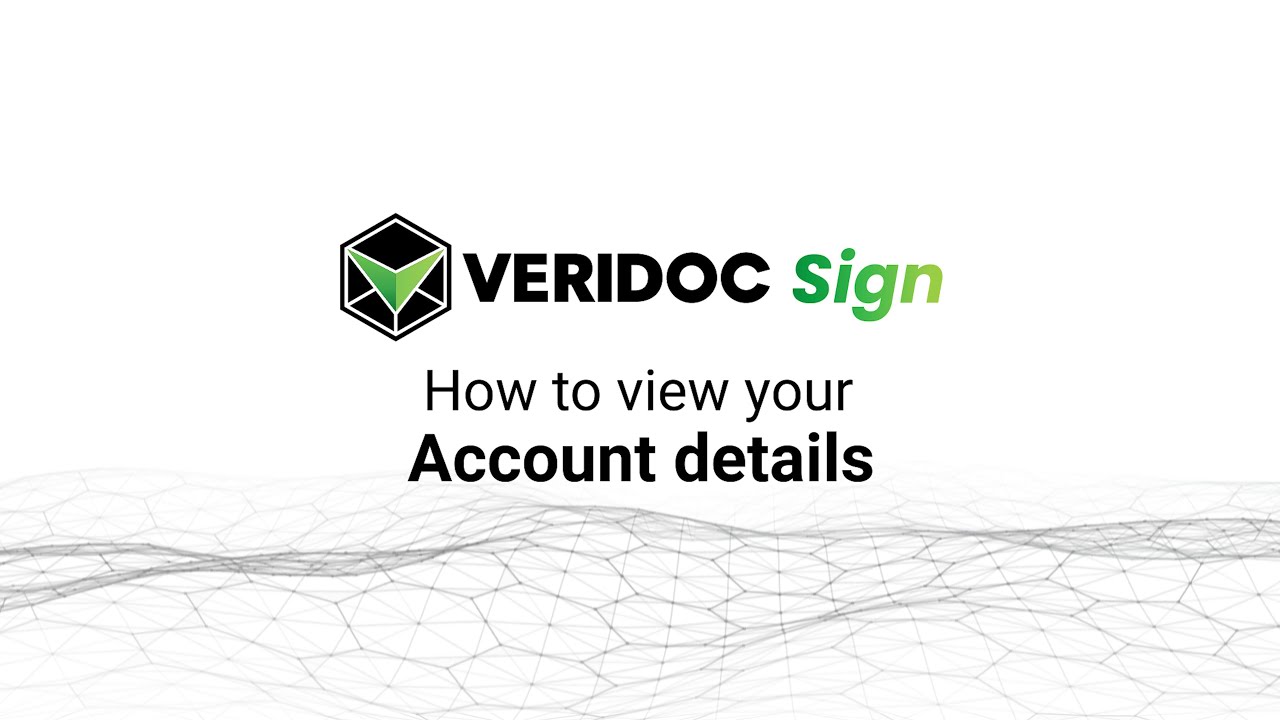
You can now select any Subscription Plan of VeriDoc Sign from your existing account, once your current plan is about to expire.
READ MORE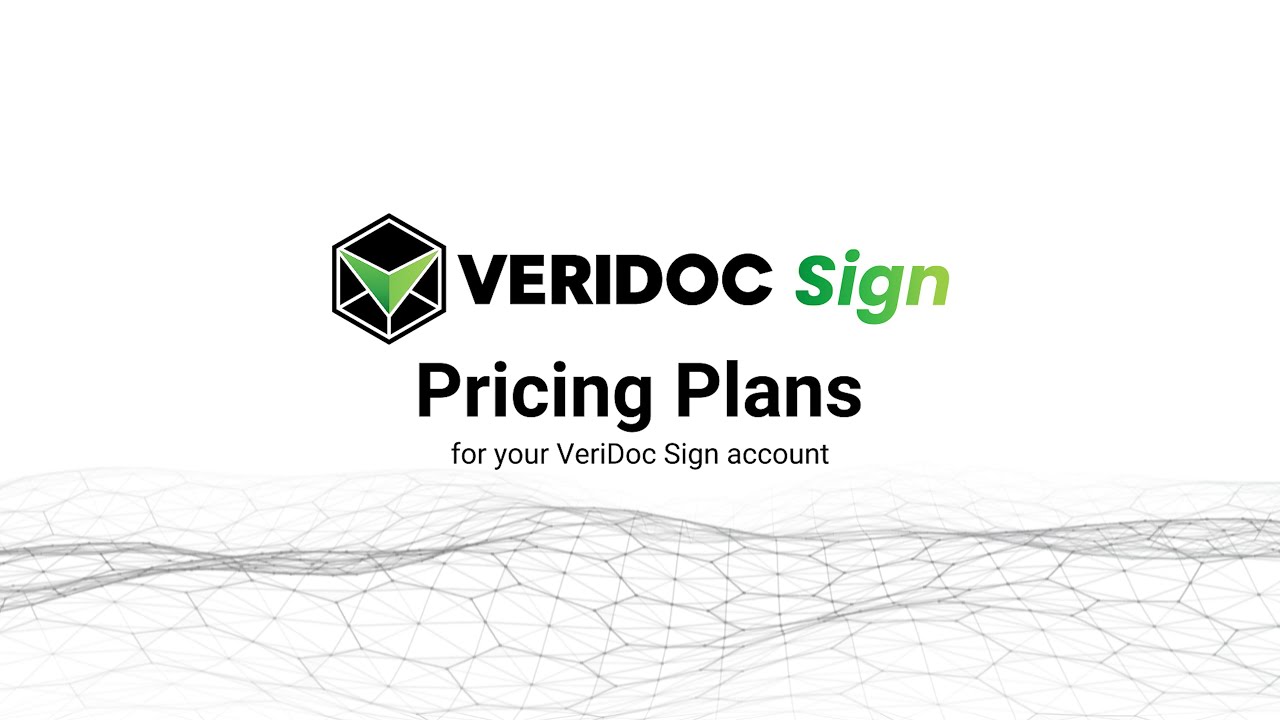
Contrary to popular belief, Lorem Ipsum is not simply random text. It has roots in a piece of classical Latin literature from 45 BC, making it over 2000 years old. Richard McClintock, a Latin professor at Hampden-Sydney College in Virginia, looked up one of the more obscure Latin words, consectetur, from a Lorem Ipsum passage, and going through the cites of the word in classical literature, discovered the undoubtable source.
READ MORE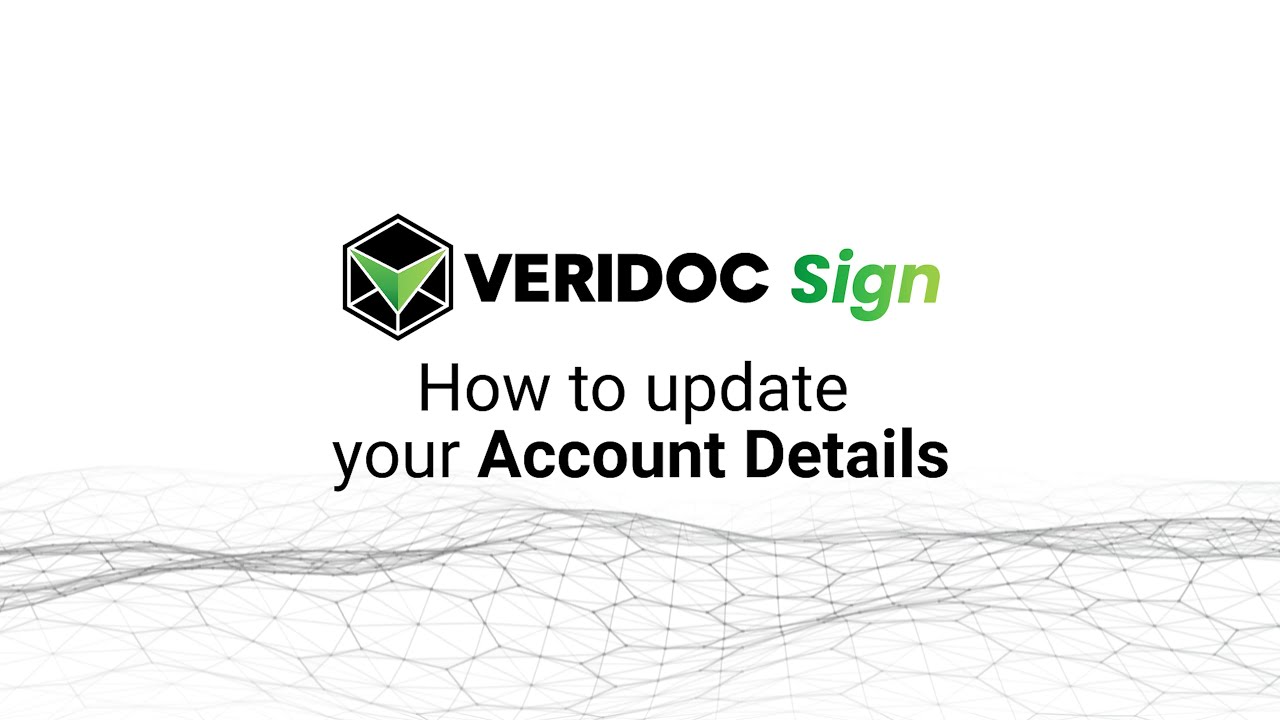
Now you can change your personal details for VeriDoc Sign's account anytime. You can change/update your Name, Email, User ID, Position Title, and Phone Number.
READ MORE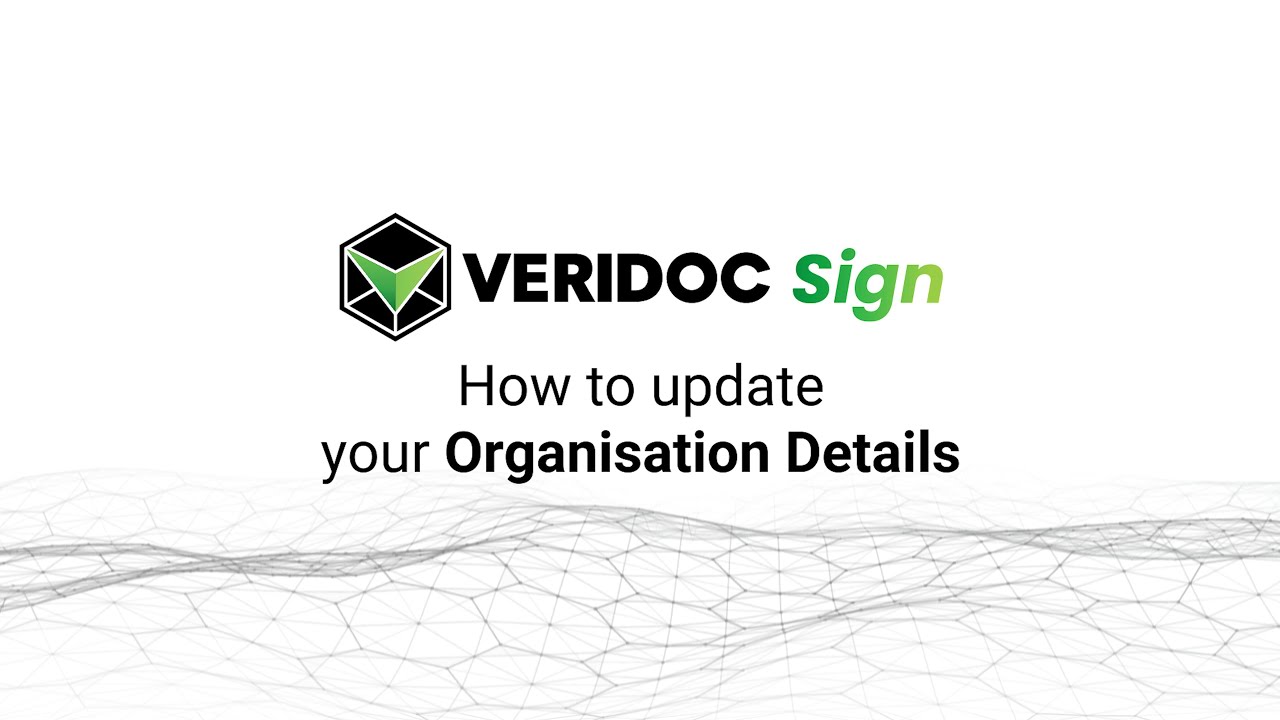
You can add or update organisation details on your VeriDoc Sign's account. Go to My Account, and add/update details of your organisation, and click on Add.
READ MORE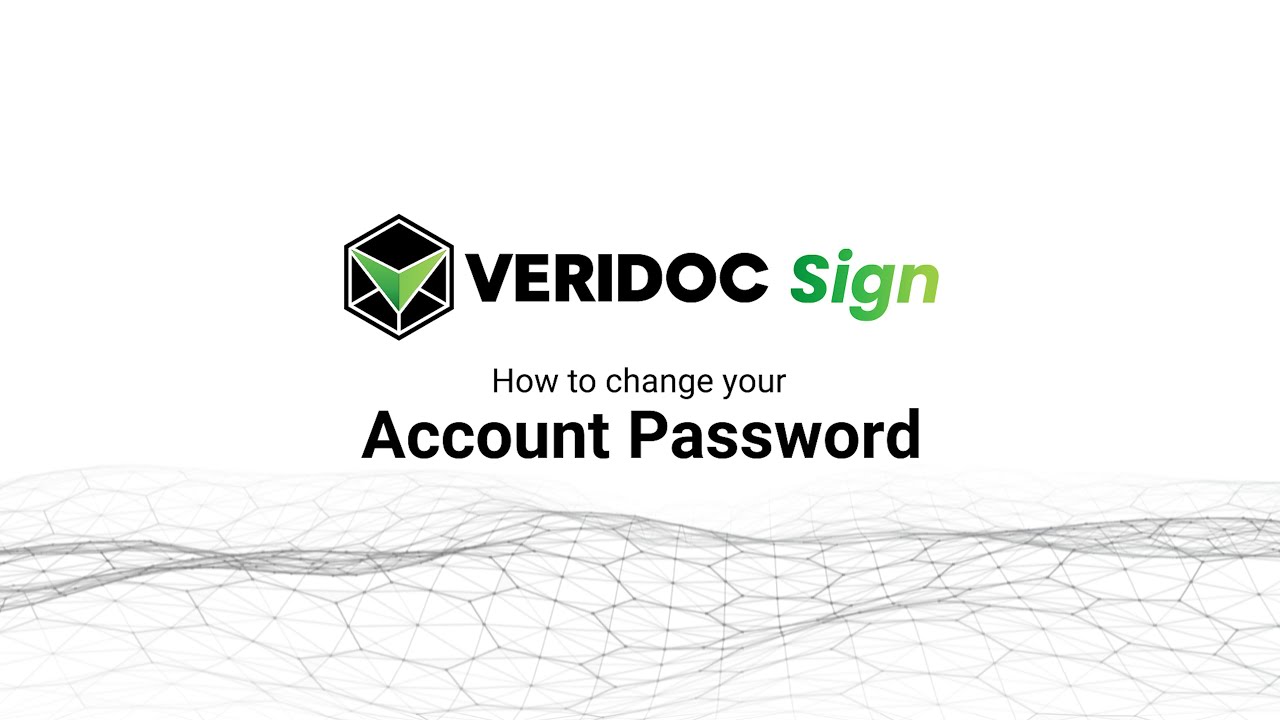
You can change the current password of your VeriDoc Sign Account as per your need. Just go to My Accounts, and scroll down to Change Password. Now type in your desired password, and click on Save Password.
READ MORE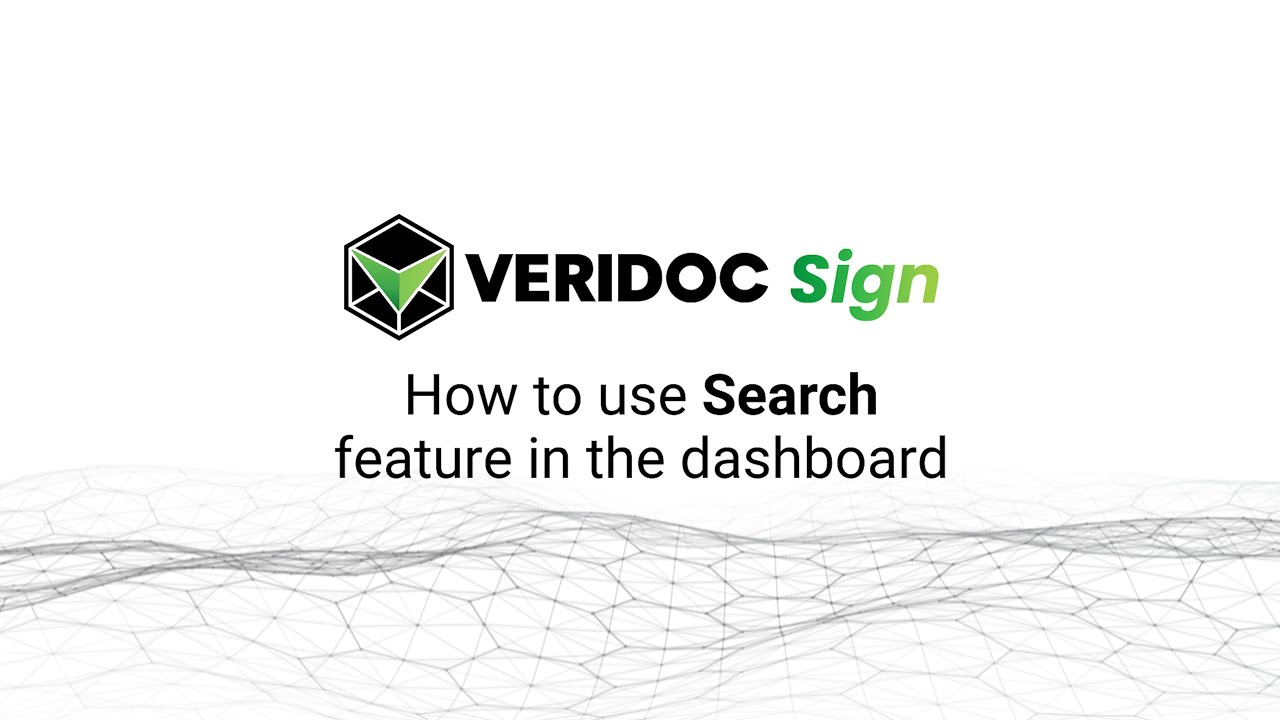
It can be tedious to search for an exact document from a pile of documents. But with the Search Bar on VeriDoc Sign, now you can search the document you need by Document Name, Date Created, and Created By. This feature allows you to find the document you need in no time at all.
READ MORE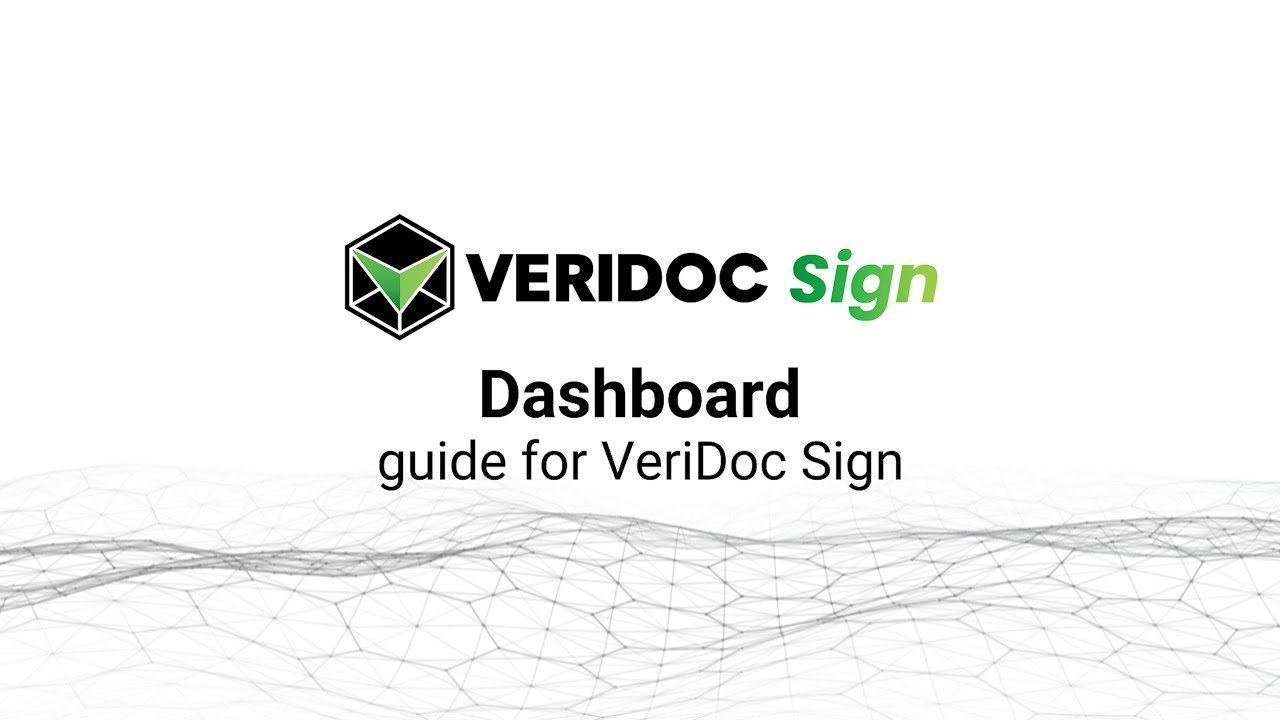
The dashboard gives you a clear view and status of your uploaded documents. It shows you the Blockchain Status (signed or unsigned status of the document), Document Name, Created By, Date Created, Sign Status(whether your document is signed or still pending), Manage Access, and Action. Every chnage in your document, whether it is signed or not can be seen on the Dashboard.
READ MORE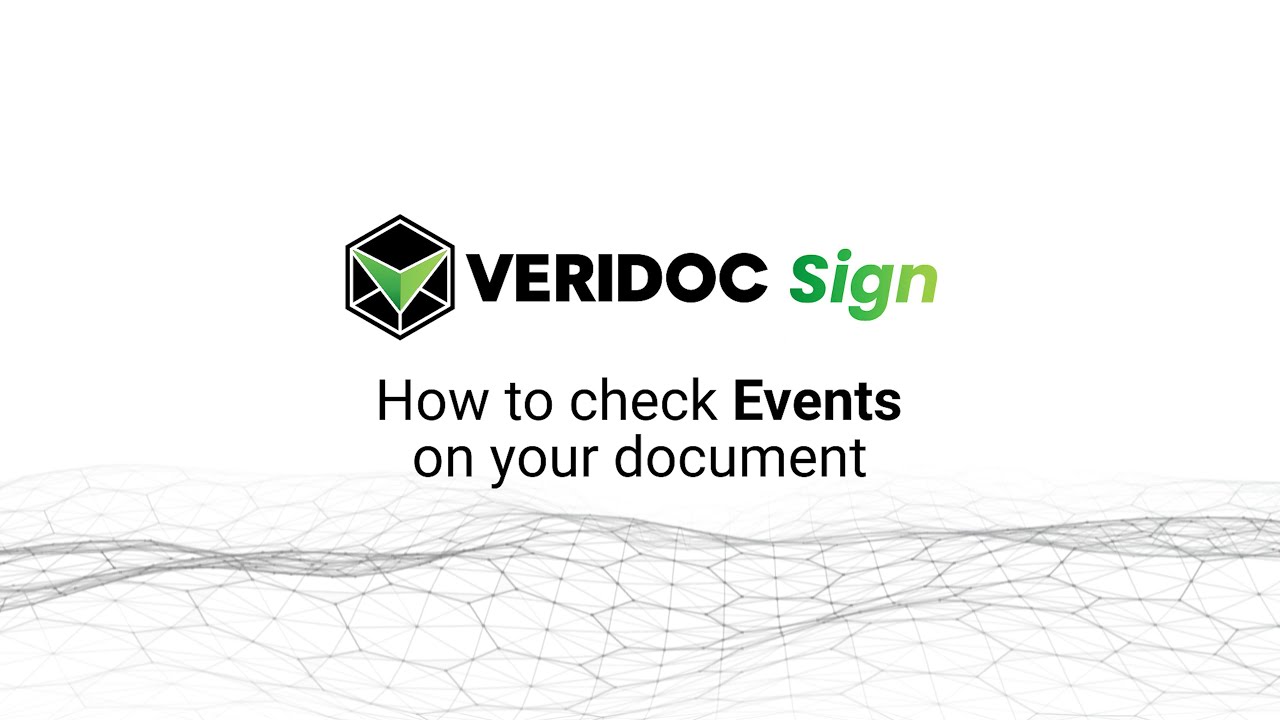
The Blockchain Status on the left side of your uploaded document shows you whether your document is stored in the blockchain or not. So, if you see a green tick on the blockchain status for your document, it means that your document is securely stored in the blockchain and cannot be tampered with at all.
READ MORE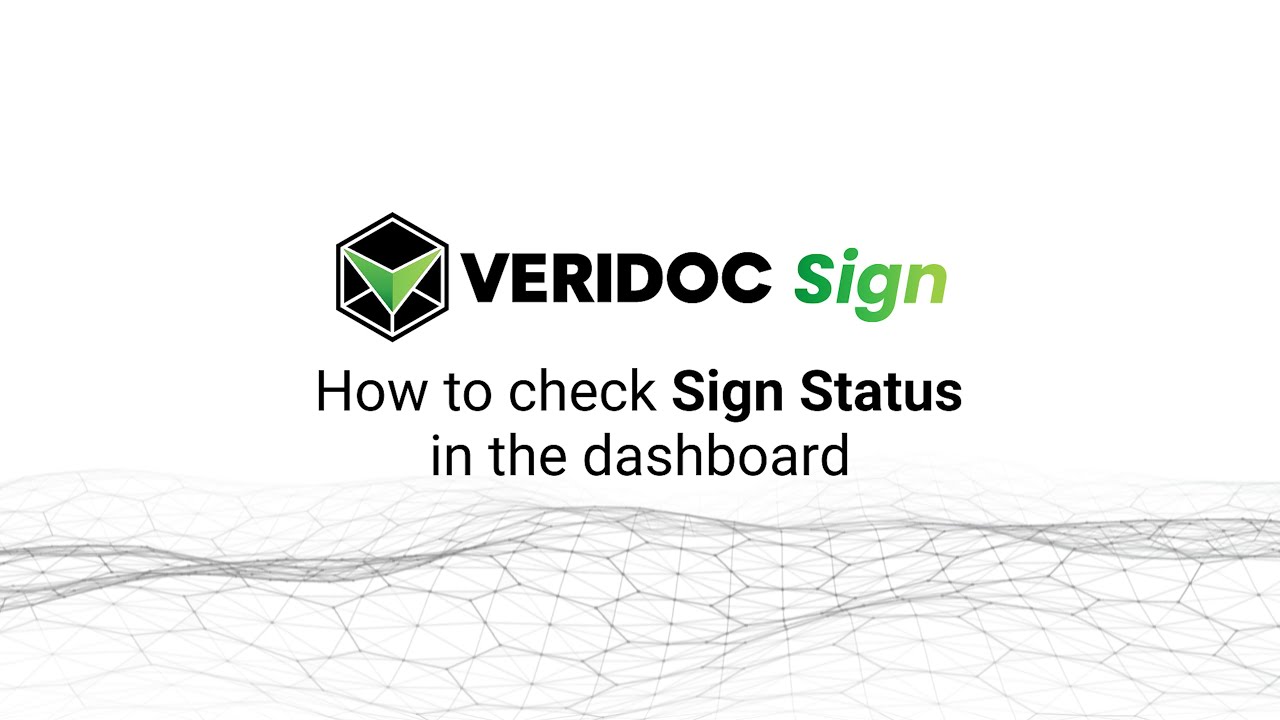
You can find a Sign Status feature beside every signer of your uploaded document. This keeps you updated on the sign status of every signer that you've assigned. You can clearly see whether your document is signed or pending at any moment.
READ MORECreating Envelopes
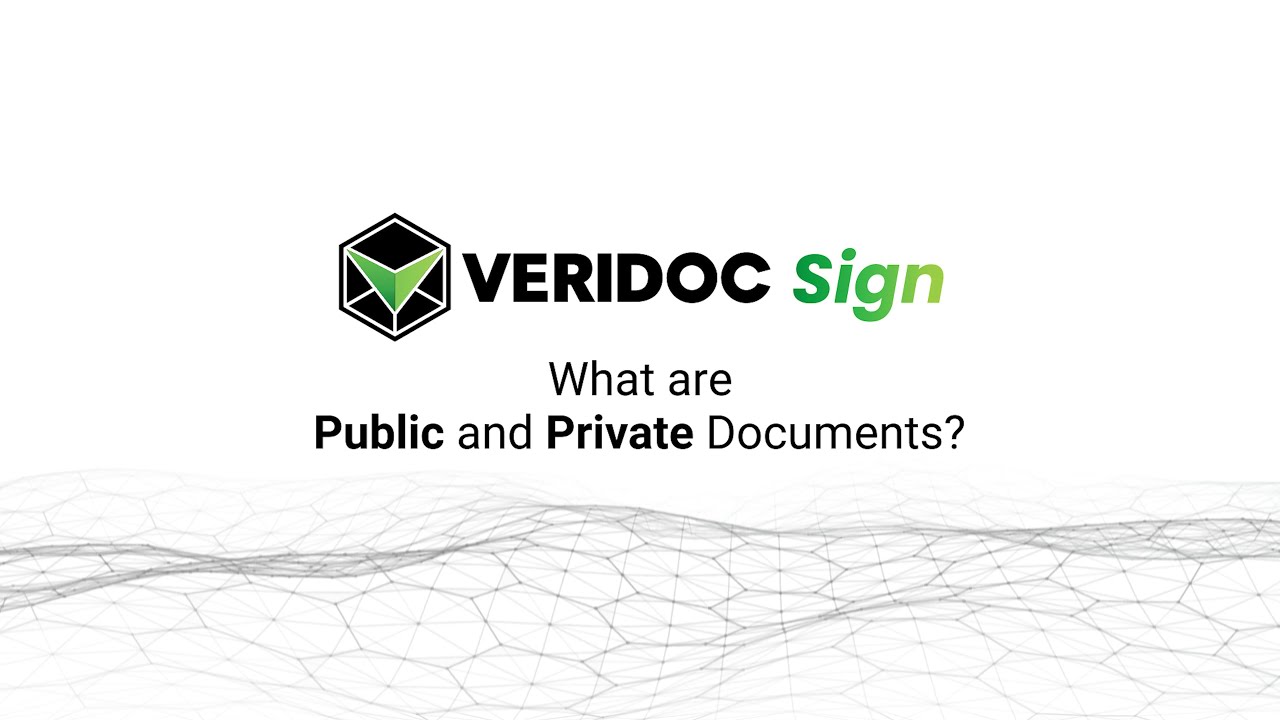
Now you can choose the privacy of your document on VeriDoc Sign. To manage privacy, go to Create Envelope, and select whether your document is Private or Public on the Is this document Public or Private? Once selected, your document will either be public or private.
READ MORE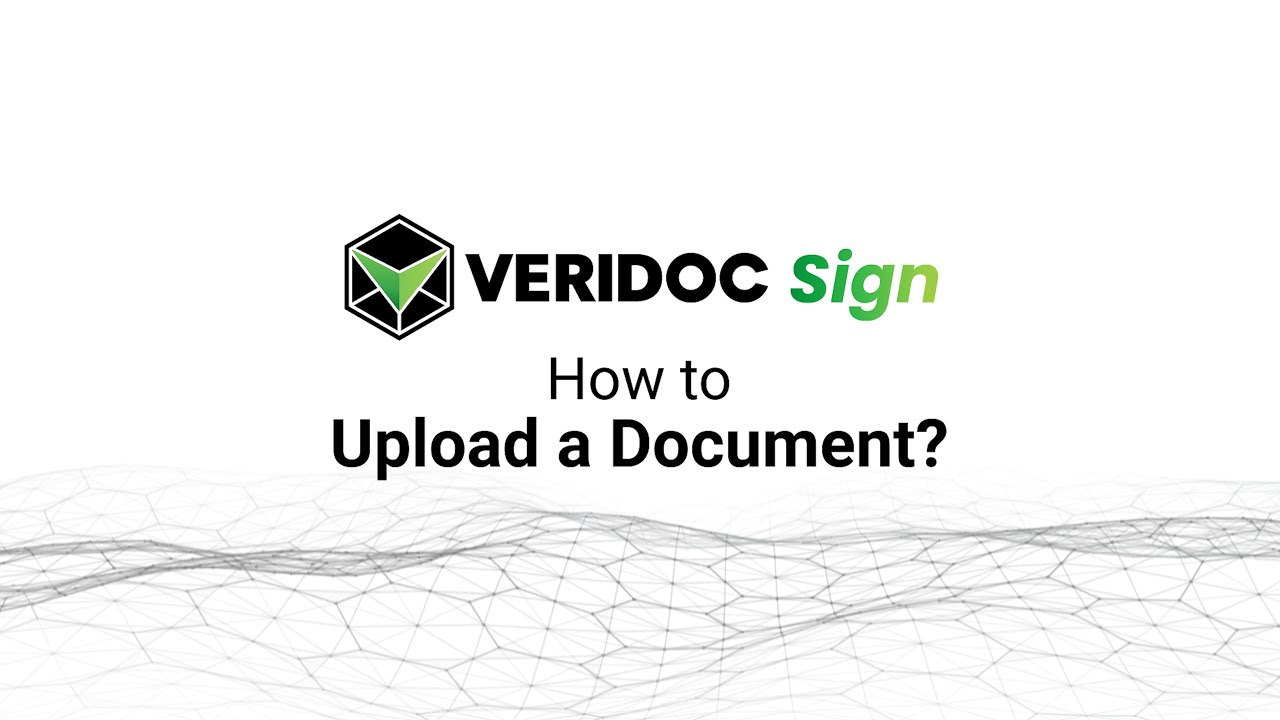
To upload a new document in you account, go to Create New Envelopes, and select the type of document, Public or Private, and upload your desired document. Once uploaded, you can assign signers and viewers for your new document.
READ MORE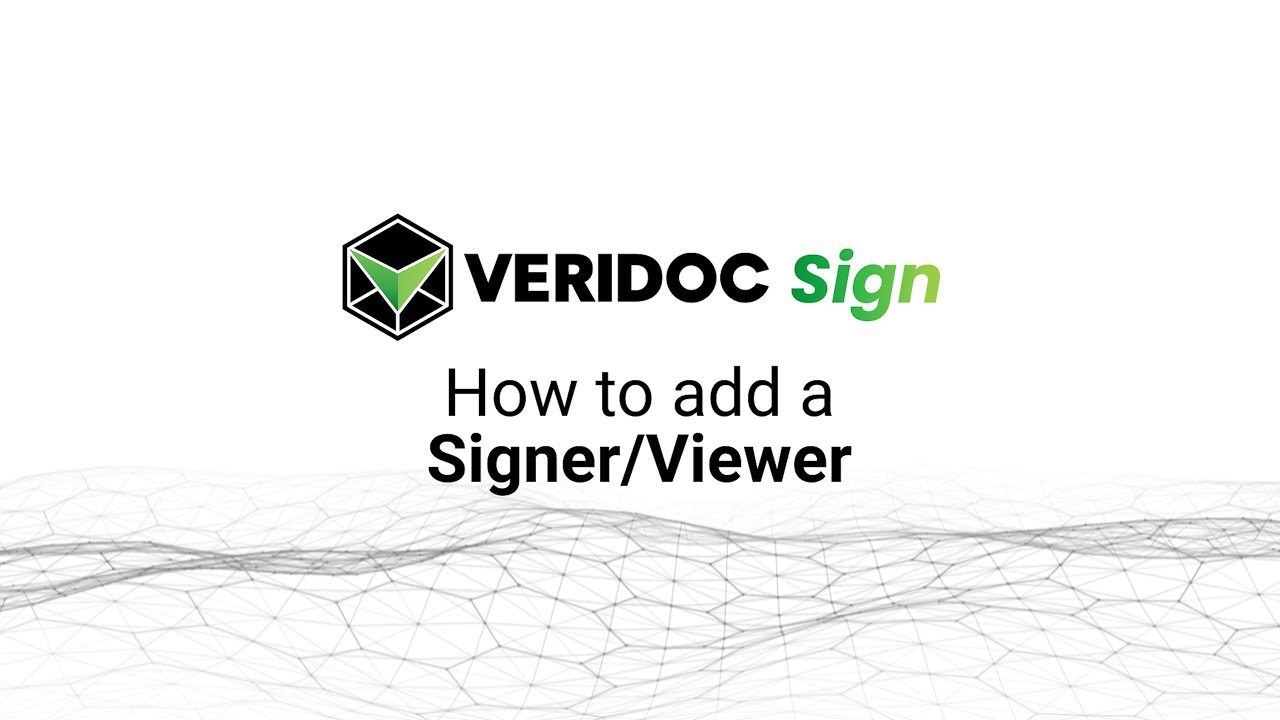
To add multiple Signers and Viewers, go to Create Envelope and scroll down to Add Signers and Viewers. Once there, click on Add a New Row and add as many Signers or Viewers as you need.
READ MORE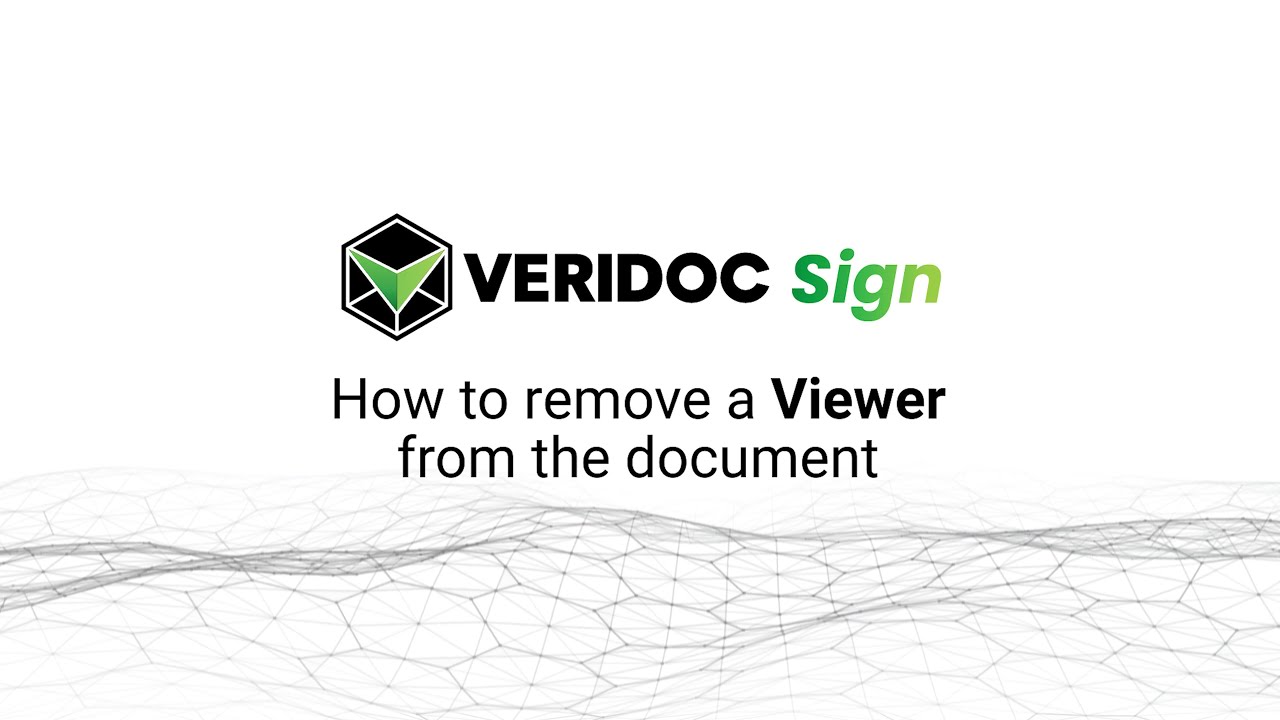
To remove any unrequired Signers or Viewers, go to the Create New Envelope page, scroll down to the Add Signers & Viewers section. You'll see a delete icon under Action on the right of each Signer/Viewer. Click on it to remove your selected Signer/ Viewer.
READ MOREWhile Uploading Document
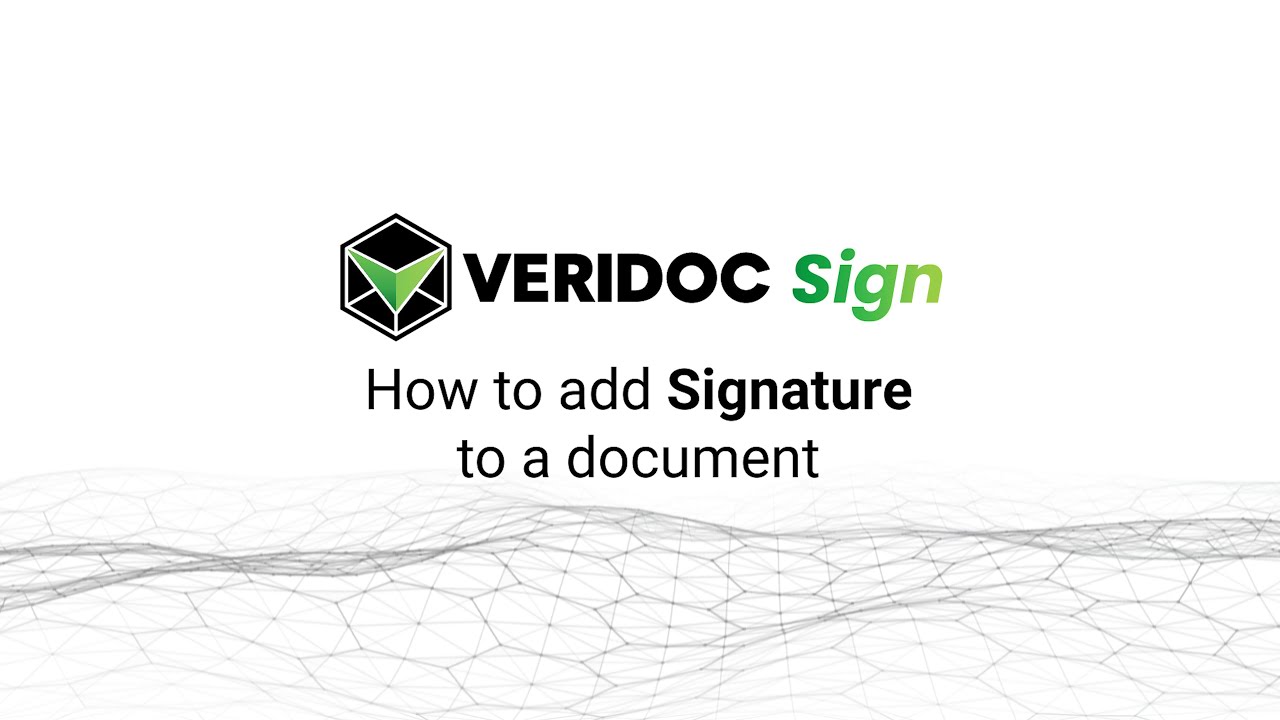
You can mark the exact area for the signee when he/she proceeds to sign the uploaded document. Just click on the Signature and place the 'Sign Here' at your desired spot on the document. Certain documents need to be signed perfectly to get approved by higher authorities.
READ MORE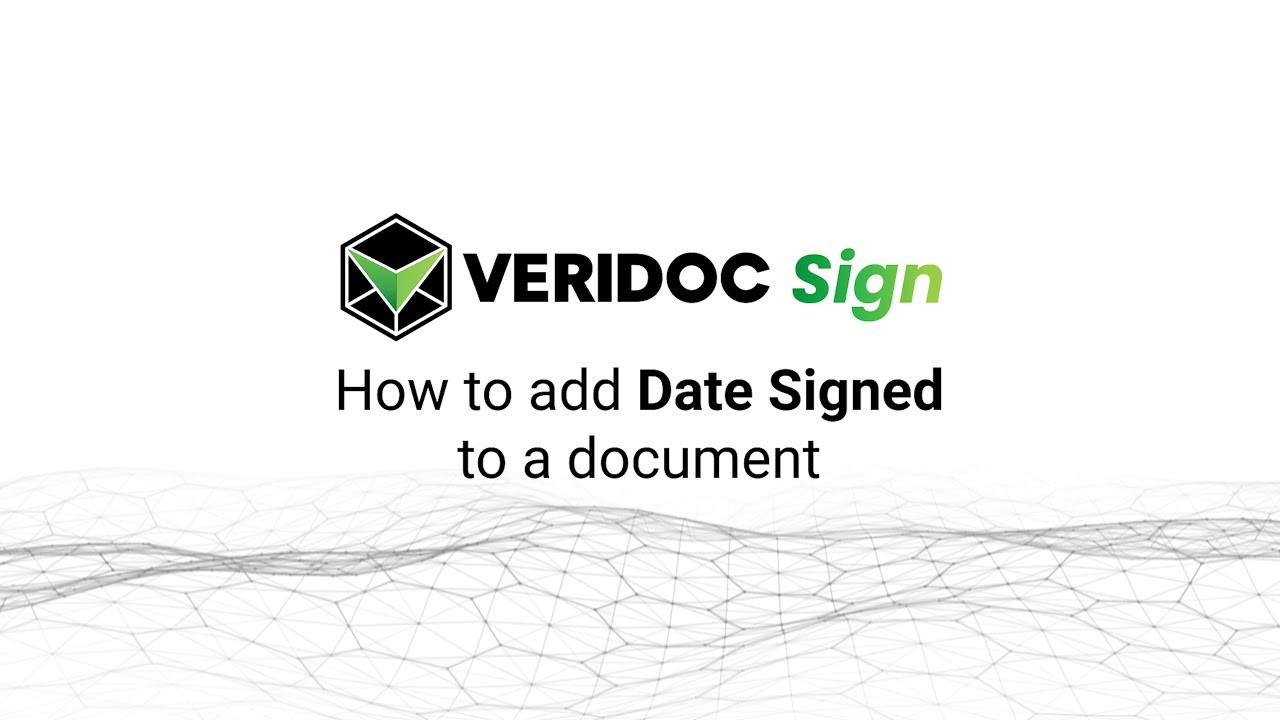
Once you've uploaded your document, you can add your QR Code for verification at any area of your document. The QR code authentication ensures that you can track all the activities of your signers and viewers of any uploaded document.
READ MORE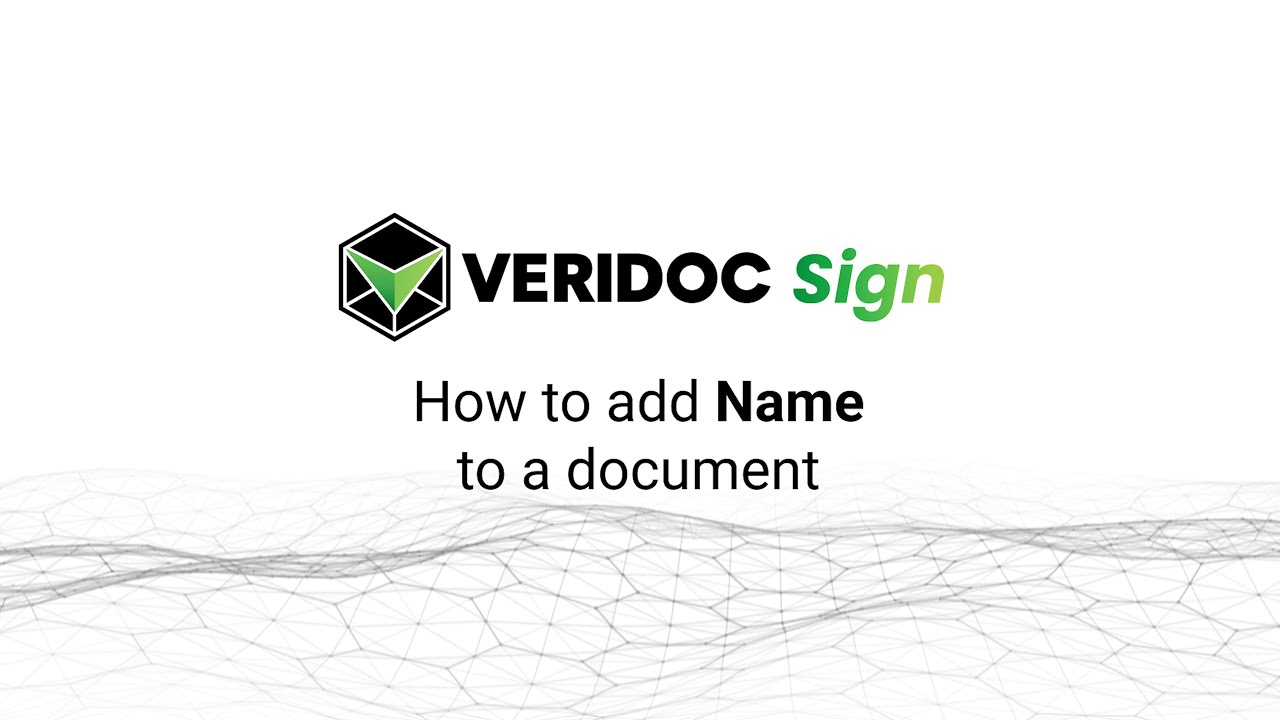
If your document has no field for signee name, you can now ask them to add name by assigning an exact spot for it on the uploaded document. You can also customize the font style and size as required.
READ MORE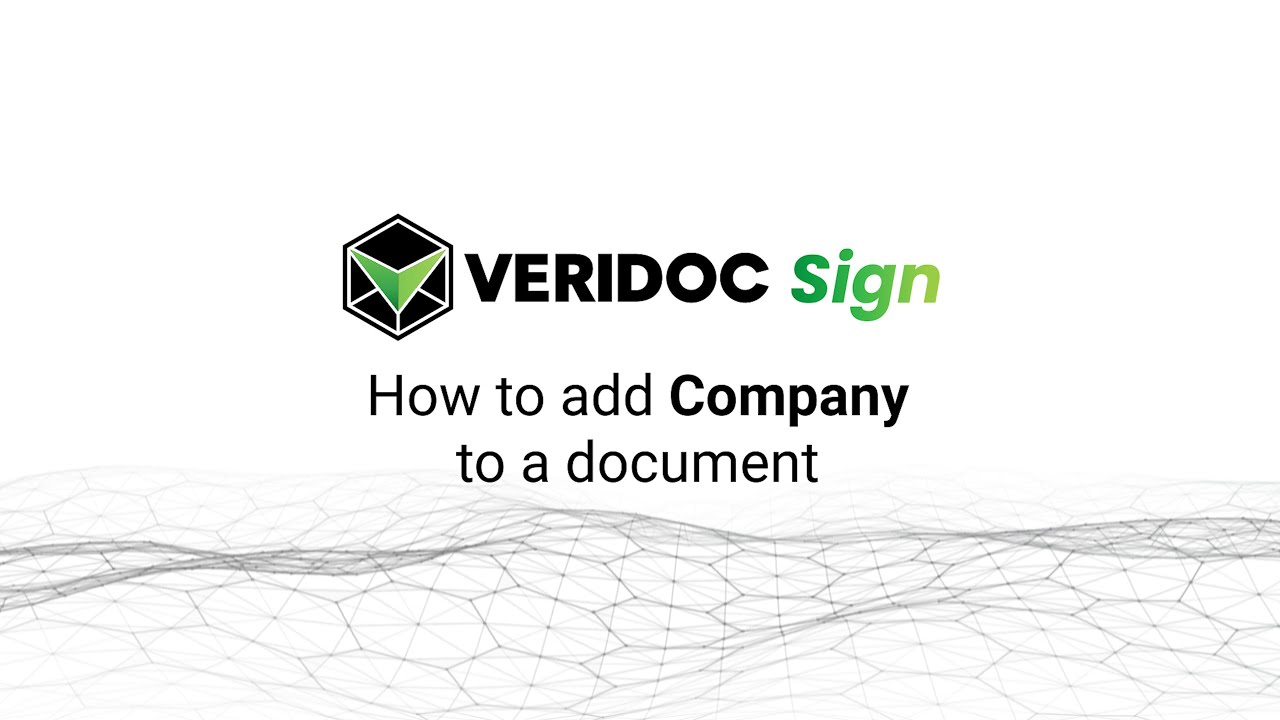
Sometimes you need the signee to add their Company's name on the document. Now you can mark the exact spot for the signee to add their Company. Once uploaded, go to Standard Fields, select Company, and drag it to the desired area on the document. Most important documents nowadays require the organization name of the signer.
READ MORE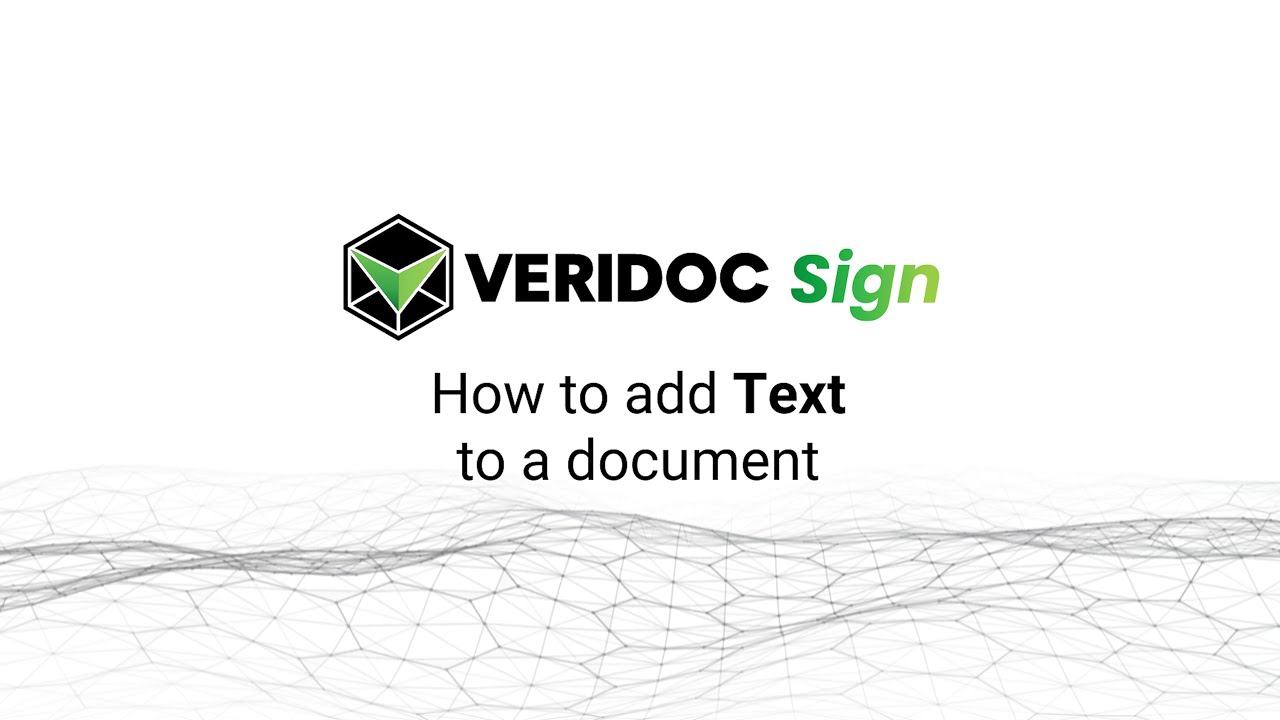
If you want to add any additional information for the signee, like Place Signed, you can do so by clicking on the Text, and customize your own text, font, and font size. Many documents require the signers to add additional information other than just adding name, date of signing, location, company, and designation.
READ MORE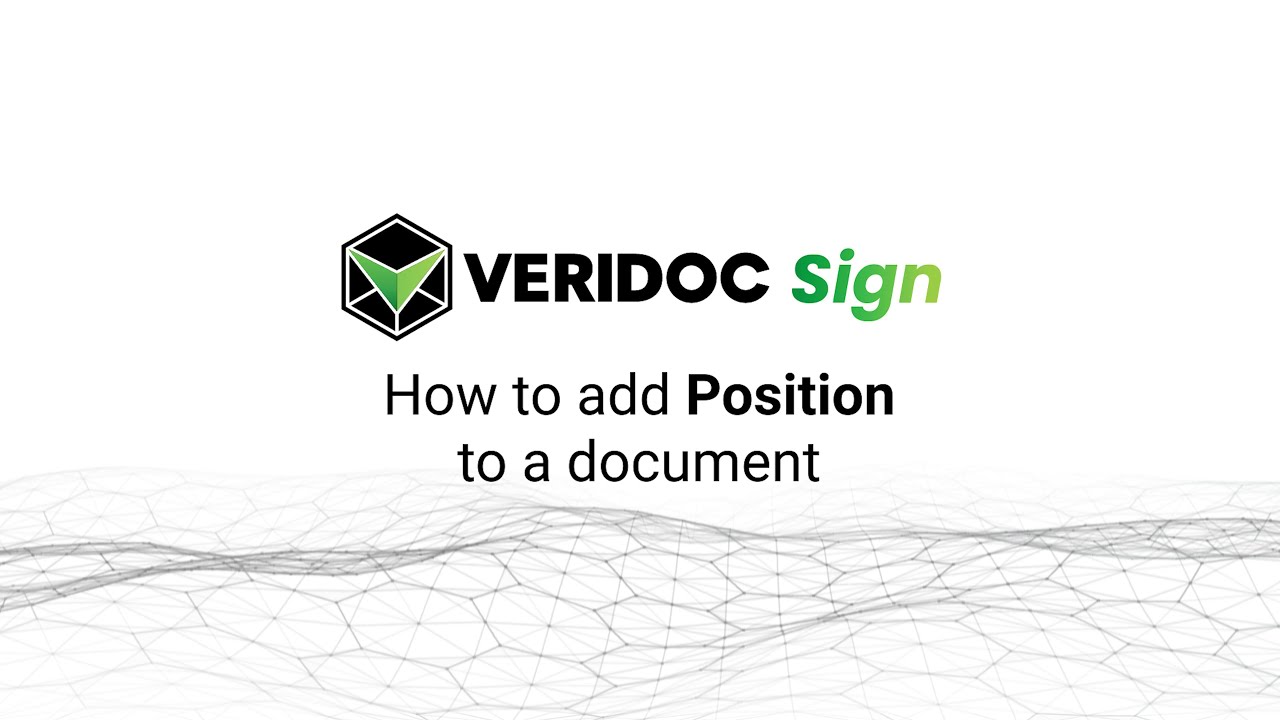
If you want your signee to add their position on the signing document, now you can assign an exact place for that on the uploaded document. Go to the Standard Fields column, now select Position and drag it on the document to the exact place.
READ MORE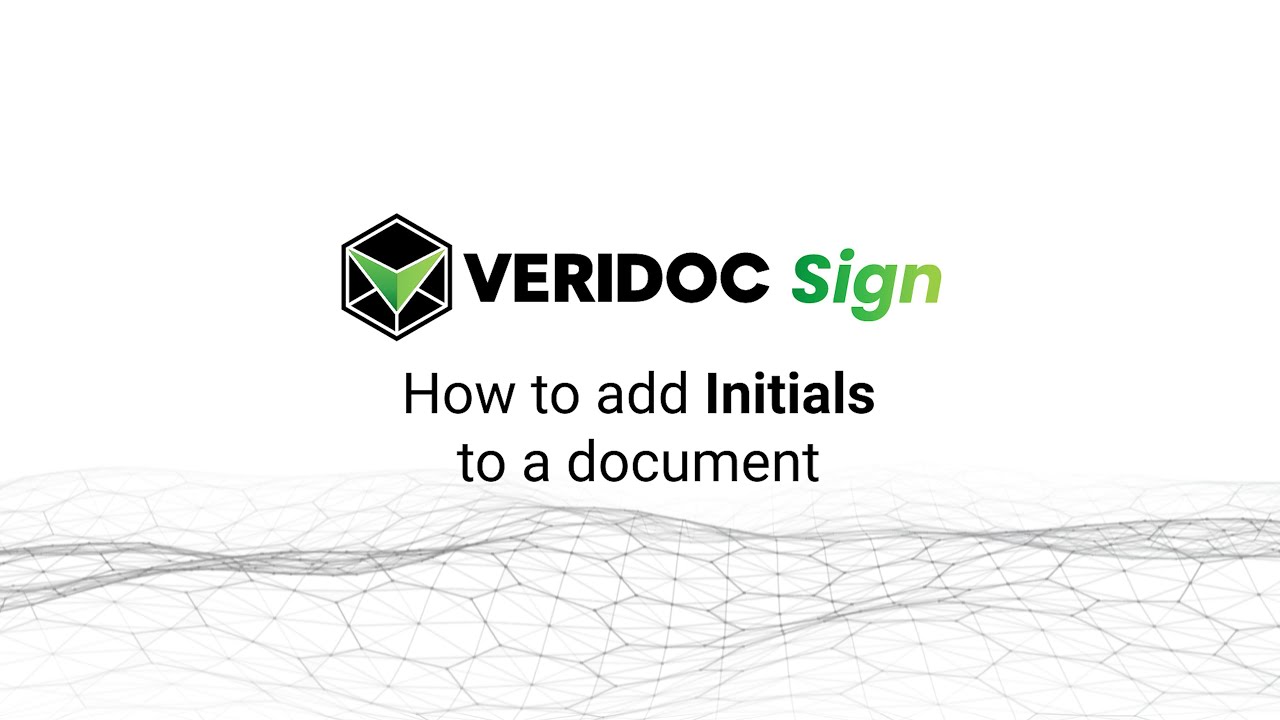
Some documents require the signee's initials. Now you can dedicate a place for initials on your uploaded document for the signee. Go to Standadrd Fields, click on Initials and drag it on the right place on the document.
READ MORE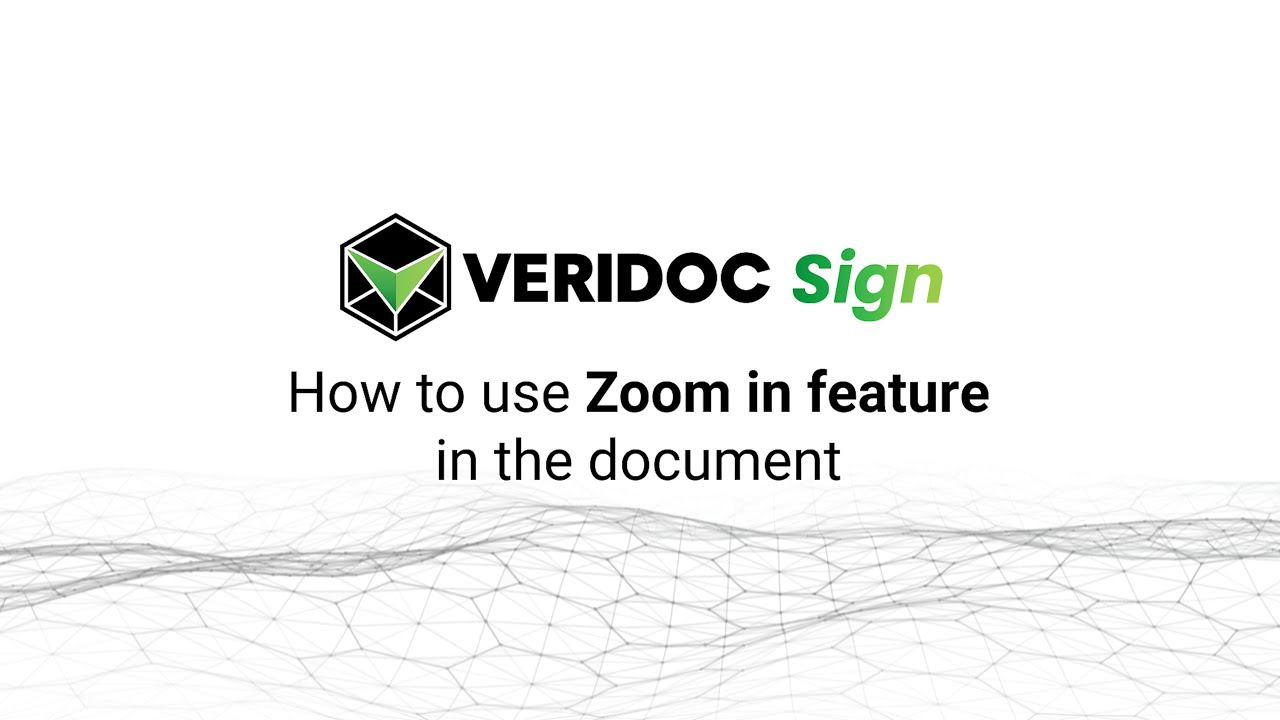
Some documents have really minute texts that can be hard to read. VeriDoc Sign has the feature of zooming in, where you can increase the size of the document according to your need and clearly read important texts. Important documents need a lot of scrutiny. VeriDoc Sign’s features allow you to never miss any information ever.
READ MORE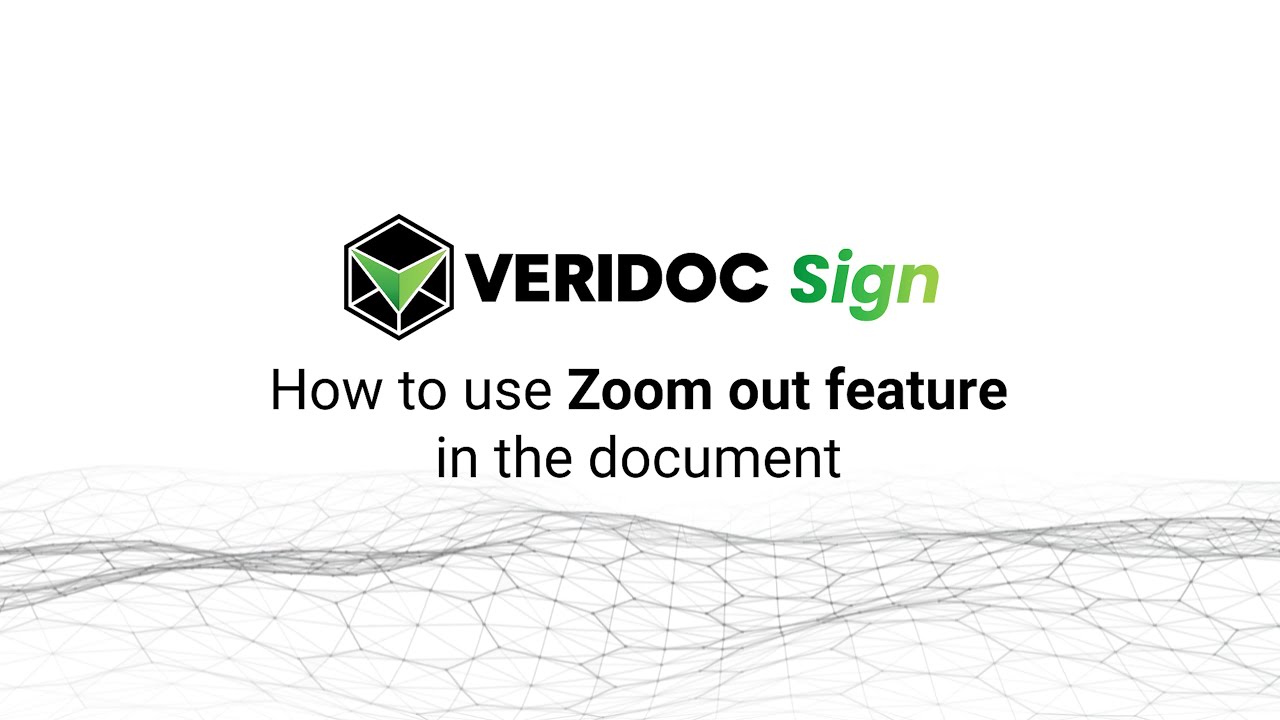
For some documents, we might want to look at the entire document in a smaller proportion to understand where to place the Sign Here and other instructions. You can do that easily on VeriDoc Sign while uploading the document.
READ MOREAfter Uploading Document
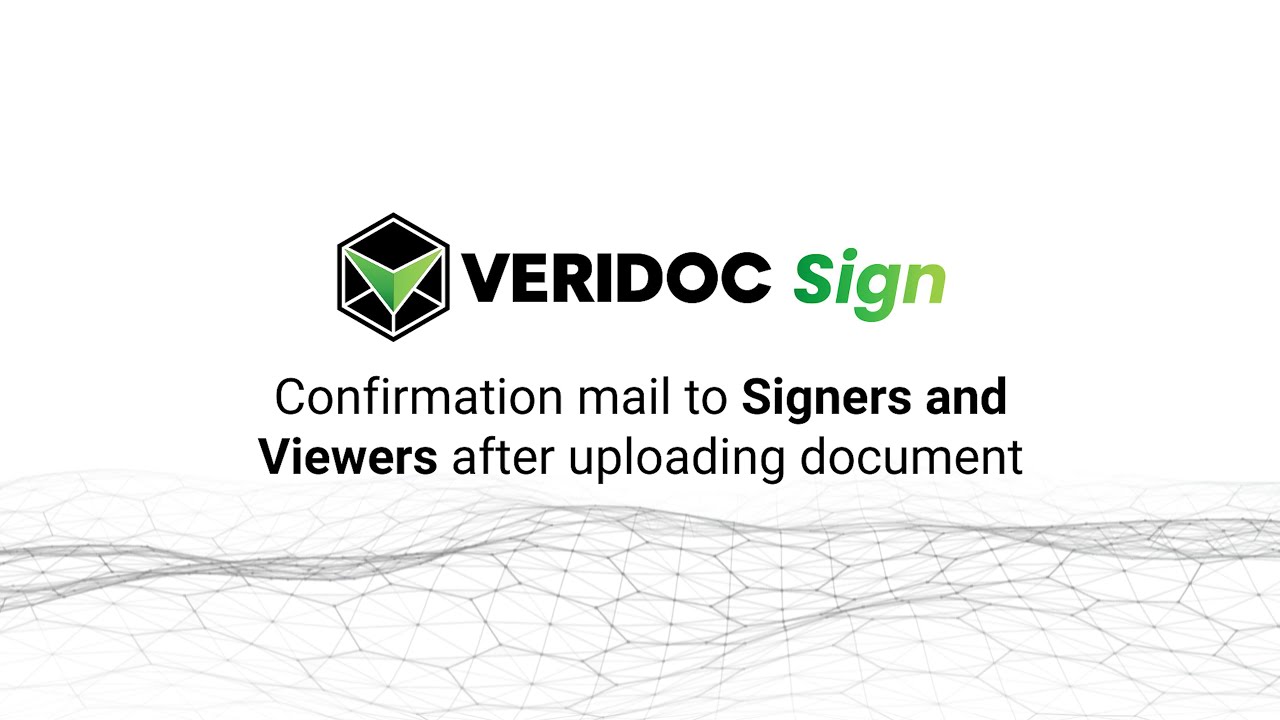
Once you have uploaded the document on VeriDoc Sign, a confirmtion mail will be sent to all your assigned signers and viewers ogf the document with esigning/viewing instruction. After you have successfully added all the required details on your uploaded document, you can save it, and send it.
READ MOREUsers
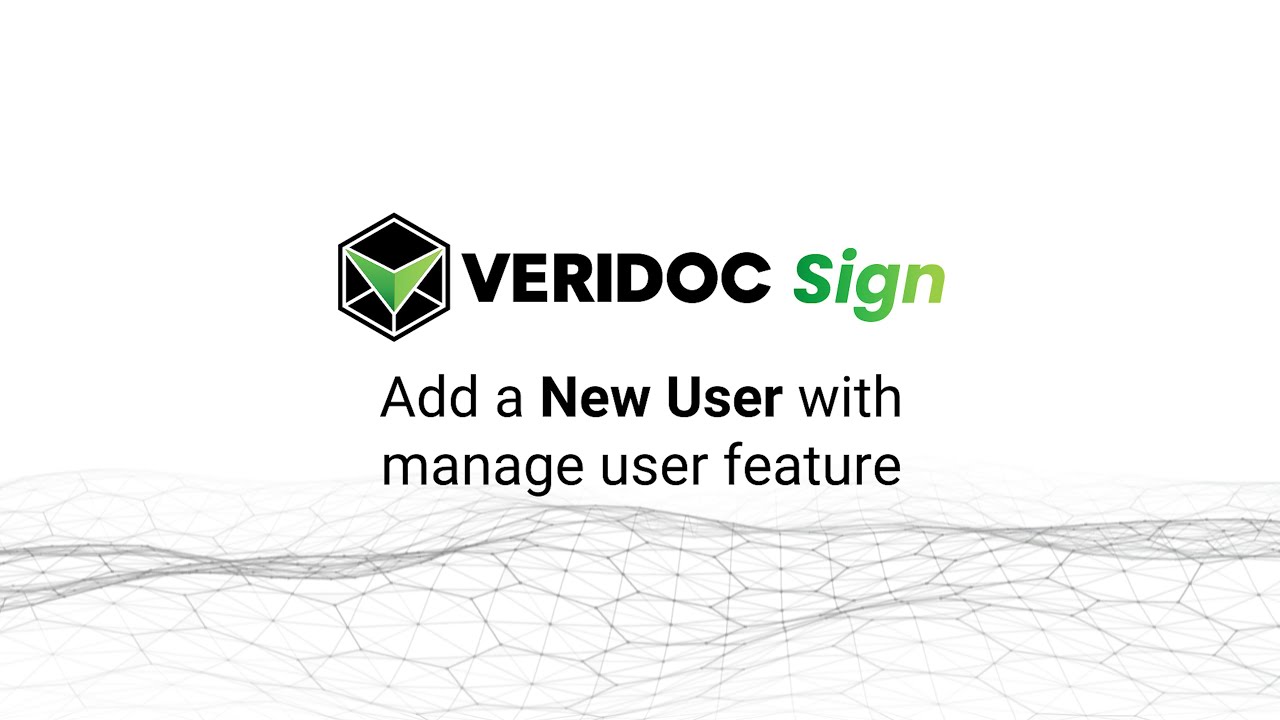
Add new users whenever you need to. Go to Manage Users and click on Create New and add the details of new users on the Add New User Page.
READ MORE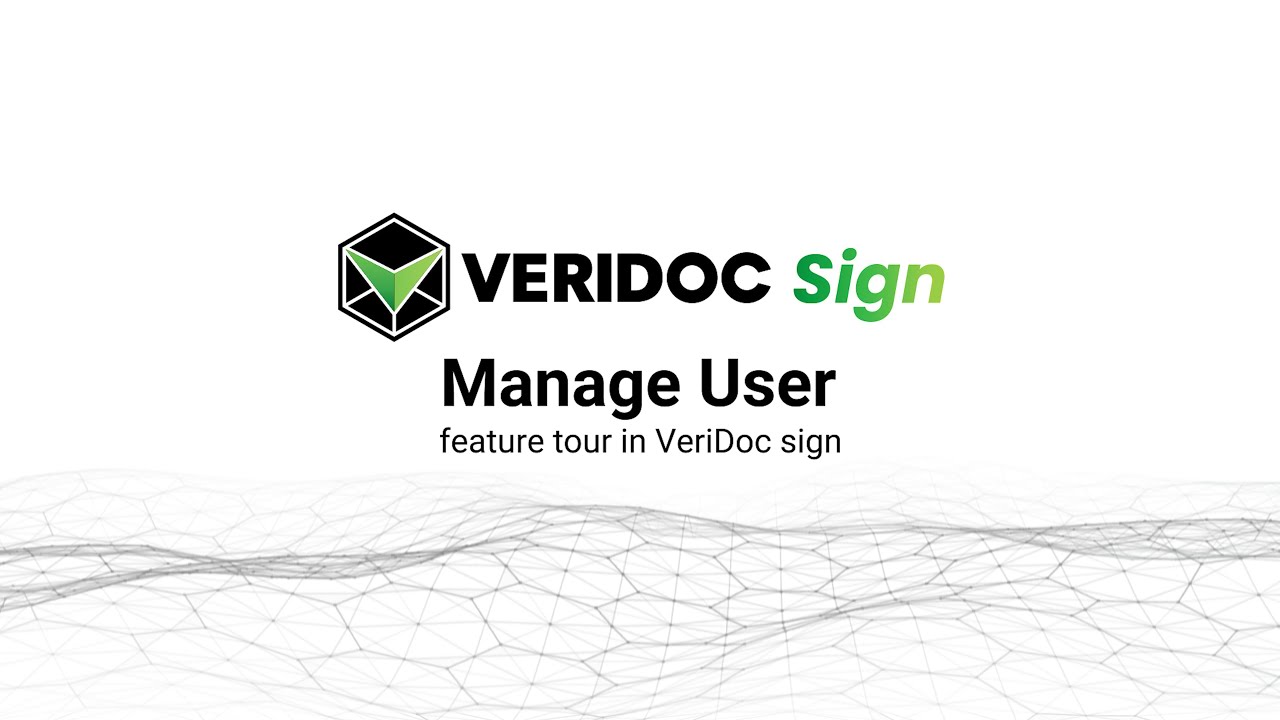
Manage pre-existing users whenever required from your admin account. Just go to manage users, see the added users, select a user from the list, click on action, and edit existing user.
READ MOREThe Dashboard
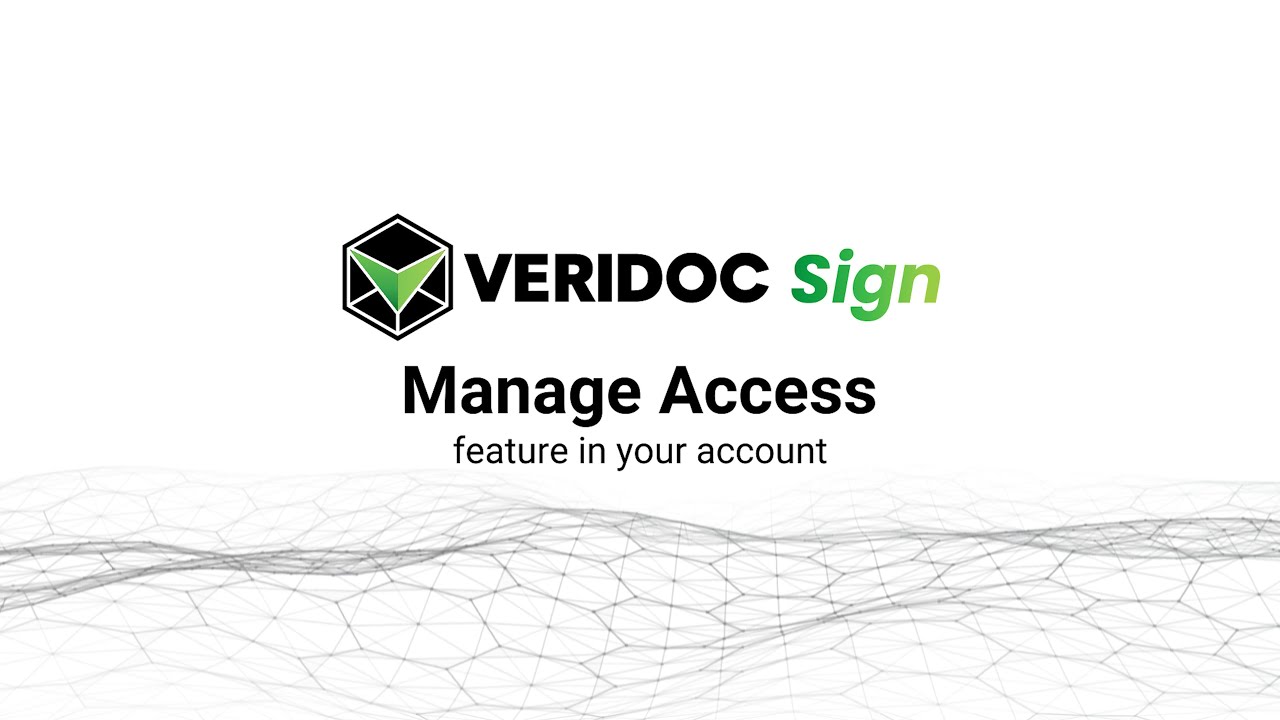
Now you can easily manage each signer and viewer, change the document to Private or Public, Add New Viewer, and make changes to the Current Viewers List under Manage Access.
READ MORE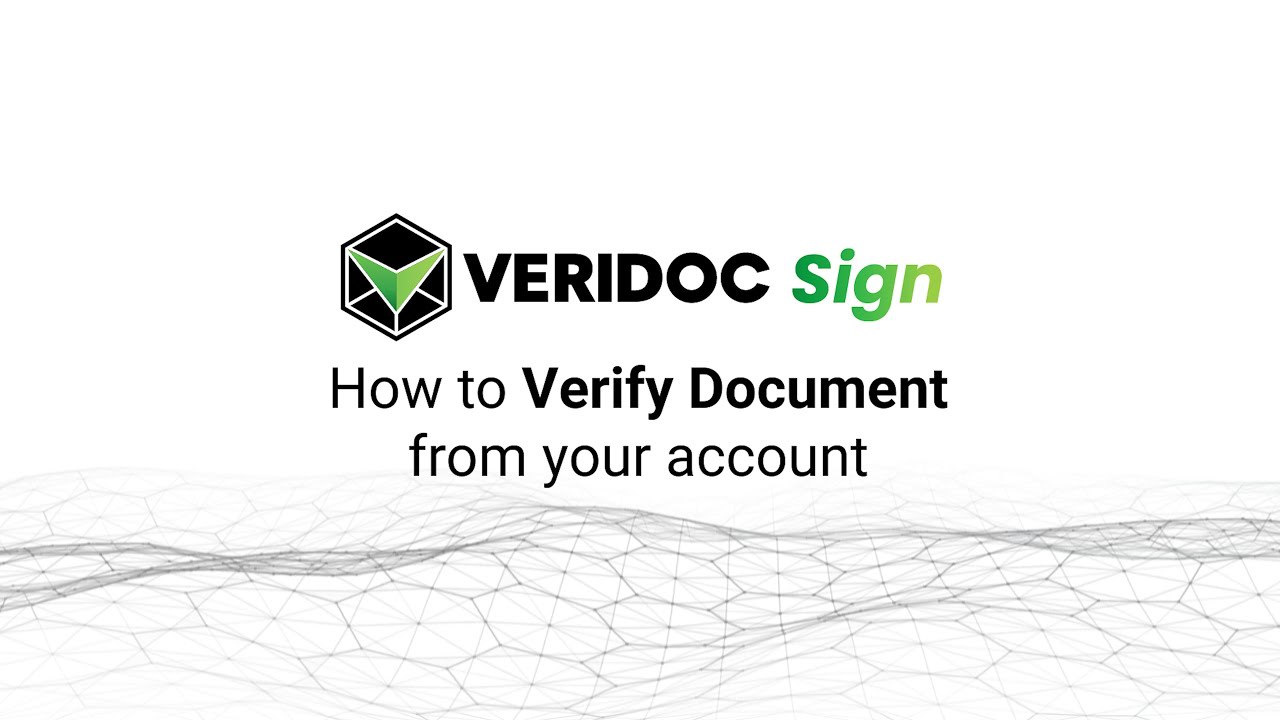
Now you can easily verify your uploaded document on VeriDoc Sign. Just open the Dashboard, search for your document, and click on the Verify feature, located below the Action. You will be directed to the verification website immediately.
READ MORE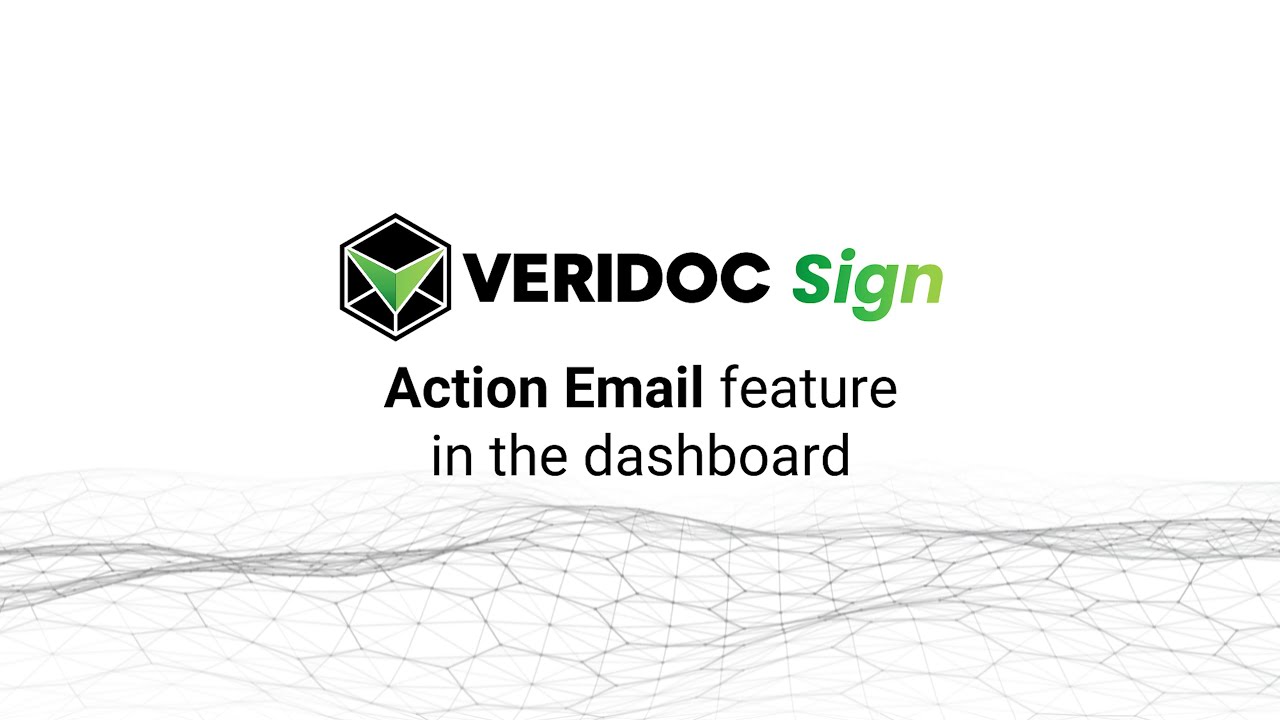
On VeriDoc Sign's Dashboard, you can also find a feature to mail the document to any viewer you want to. Just go to Action, and click on the Email icon below it, add the desired email address.
READ MORE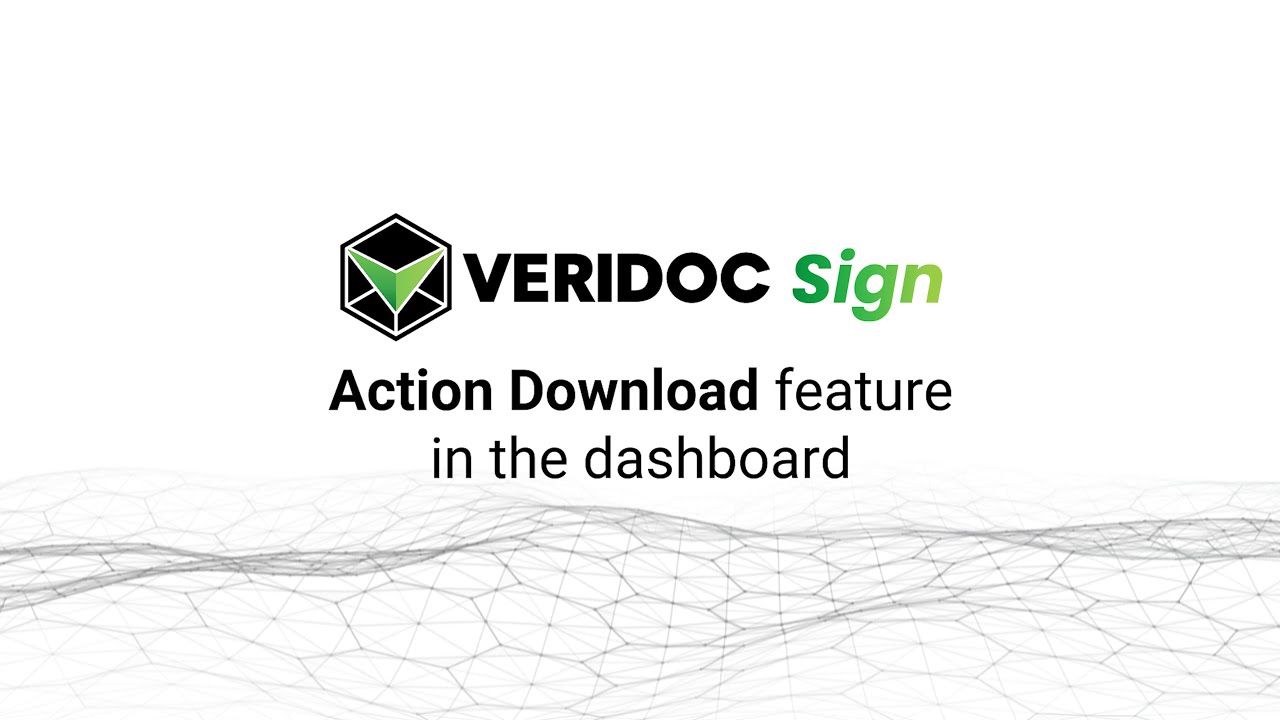
Now any document that you have uploaded on VeriDoc Sign can be downloaded anytime from the Dashboard in pdf format. You can also take a print out of the document (if needed) directly from the Dashboard (under Action).
READ MORE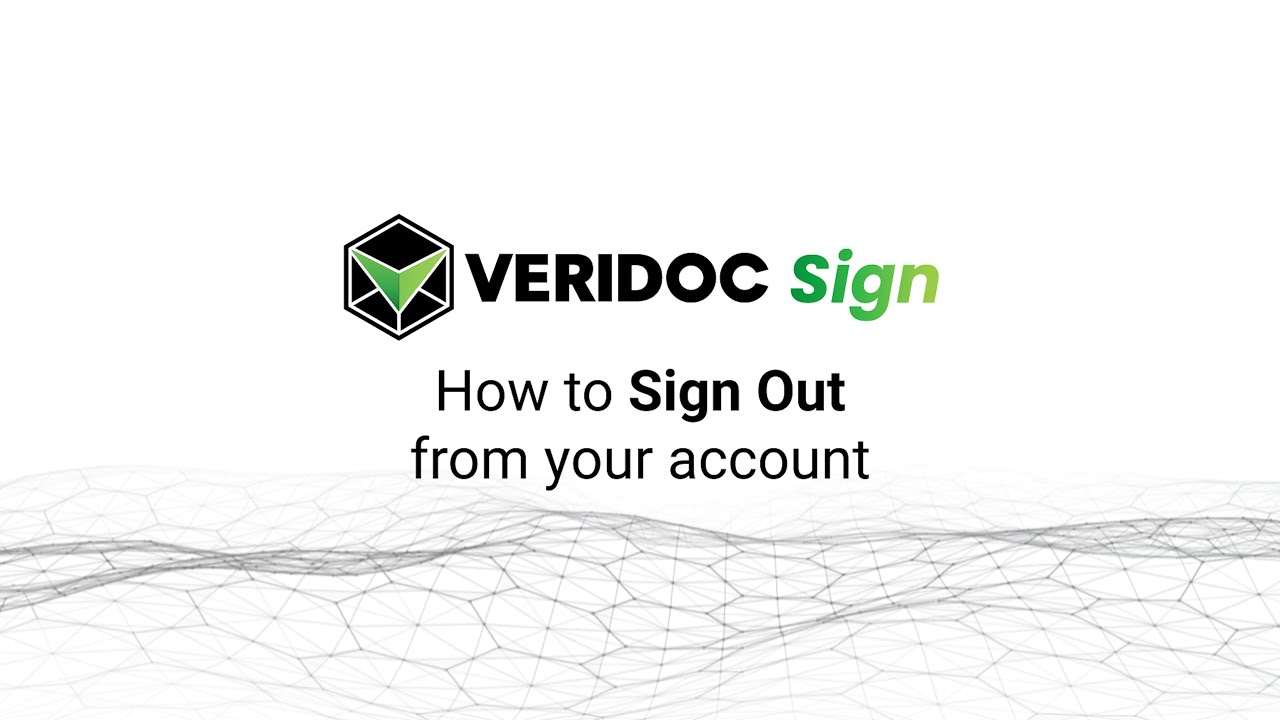
Whenever you are done using VeriDoc Sign, always logout by going to the right-hand side corner of the main page, and clicking on your profile. You can see a list popping down, which will give you the logout option at the very end.
READ MORE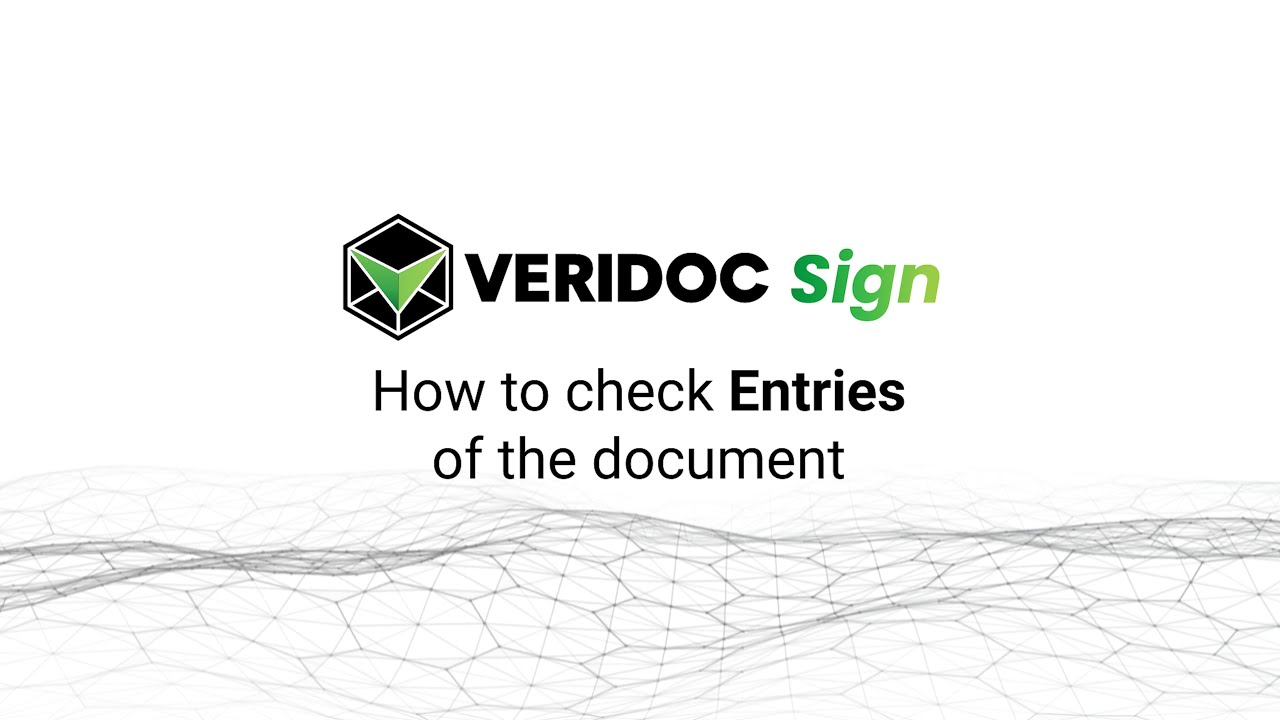
Now you can choose the number of uploaded documents you want to see on your VeriDoc Sign's Dashboard. On the top-right corner of the Dashboard, you can select the number of entries that ranges from 5 to 100 documents at once.
READ MORE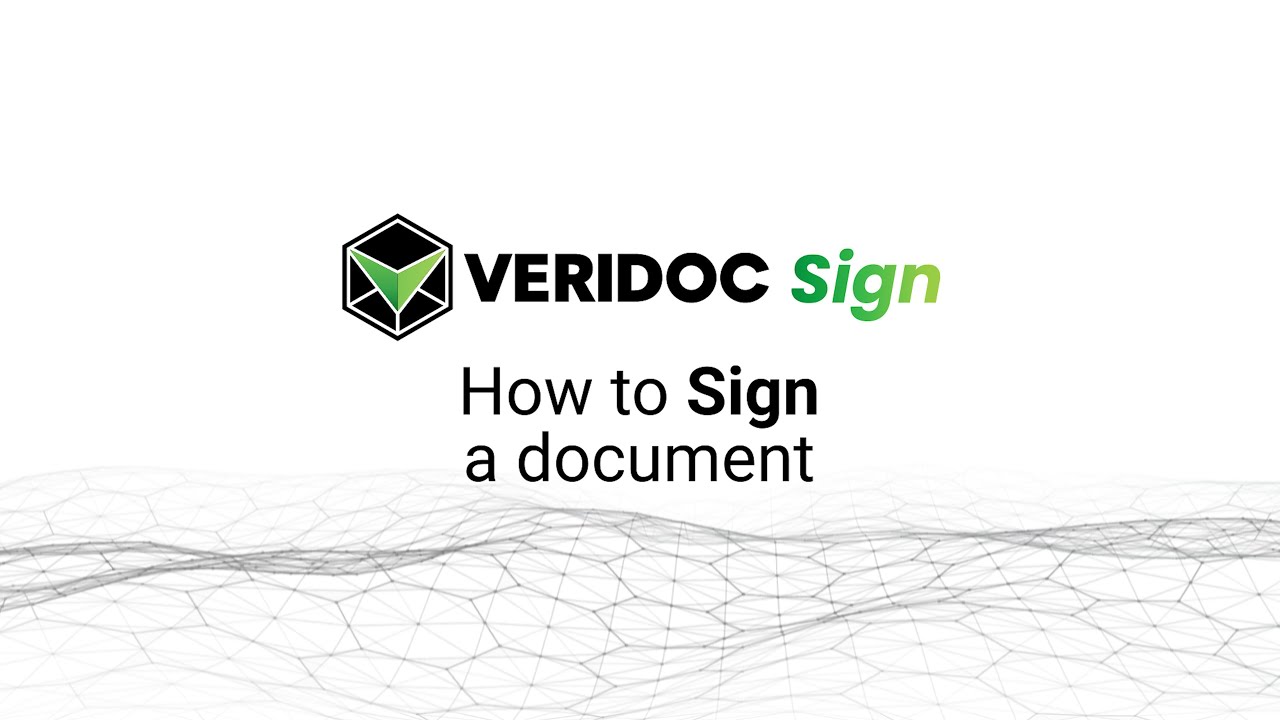
Once the document is uploaded and signers/viewers assigned, VeriDoc Sign will send a confirmation mail to the assigned people requesting to complete their assigned action.
READ MORE